



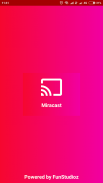
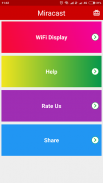
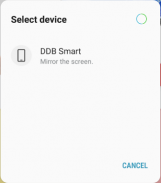
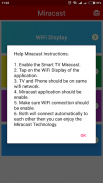

Miracast Screen Mirroring | All Cast

คำอธิบายของMiracast Screen Mirroring | All Cast
Miracast or Screen Mirroring able to play videos, music, photos, etc in my smartphone with any devices (smartphone, smartTV, laptop, tablet, etc) at anywhere.
Screen Mirroring provides an easy shortcut and widget to use the Miracast external display screen casting feature included in Android 4.2 and above!
With this app, user will more conveniently be able to mirror own screen or use the cast feature from supported devices.
To Share/mirror mobile screen to SmartTV or Wifi Display dongle connected to TV,
Following steps needs to performed:
1. Check your TV wheather it supports Wireless Display / Miracast.
2. Make sure TV is connected to the same WiFi network as your mobile device. You can't connect it with wired connection (LAN).
3. Make sure your Android device version is 4.2 or higher.
4. Make sure your device inbuilt hardware of Miracast.
5. Download and run Miracast App.
How to use?
Firstly App open then click on wi-fi display you will go on cast screen directly.
Enable the TV Miracast.
Tap on start wifi of the application.
Miracast application should be enabled.
Both will connect automatically to each other then you can see same mobile screen show on Smart TV.
Ease of Use: The app is fast event in 3g-4g-6g network and easy to browse .
Miracast gives you -
- Truly amazing graphics
- Amazing animations
- Carefully crafted option more apps
P.S. : This app always requires Miracast hardware/ software supported phones to connect and work successfully. Please do not rate the app with lower rating if your mobile did not support this feature.
Happy Miracasting.
Miracast หรือหน้าจอสะท้อนความสามารถในการเล่นวิดีโอ, เพลง, ภาพถ่าย, ฯลฯ ในมาร์ทโฟนของฉันกับอุปกรณ์ใด ๆ (มาร์ทโฟน SmartTV แล็ปท็อปแท็บเล็ต ฯลฯ ) ที่ใดก็ได้
หน้าจอมิเรอร์ยังมีทางลัดที่ง่ายและเครื่องมือที่จะใช้คุณลักษณะหล่อหน้าจอแสดงผลภายนอก Miracast รวมอยู่ใน Android 4.2 และสูงกว่า!
กับ app นี้ผู้ใช้สะดวกมากขึ้นจะสามารถฉายภาพหน้าจอของตัวเองหรือใช้คุณลักษณะการโยนจากอุปกรณ์ที่รองรับ
การแบ่งปัน / กระจกหน้าจอมือถือเพื่อ SmartTV หรือ WiFi ดิสเพลย์ดองเกิลเชื่อมต่อกับทีวี
ทำตามขั้นตอนต้องมีการดำเนินการ:
1. ตรวจสอบทีวีของคุณ wheather จะสนับสนุน Wireless Display / Miracast
2. ตรวจสอบให้แน่ใจ TV ที่เชื่อมต่อกับเครือข่าย WiFi เช่นเดียวกับโทรศัพท์มือถือของคุณ คุณไม่สามารถเชื่อมต่อกับการเชื่อมต่อแบบใช้สาย (LAN)
3. ตรวจสอบให้แน่ใจรุ่นอุปกรณ์ของคุณ Android เป็น 4.2 หรือสูงกว่า
4. ตรวจสอบว่าอุปกรณ์ฮาร์ดแวร์ของ inbuilt Miracast
5. ดาวน์โหลดและเรียกใช้ Miracast App
วิธีใช้?
ประการแรก App เปิดแล้วคลิกบนจอแสดงผล Wi-Fi ที่คุณจะไปโยนบนหน้าจอโดยตรง
เปิดใช้งานทีวี Miracast
แตะที่ WiFi เริ่มต้นของแอพลิเคชัน
แอพลิเคชัน Miracast ควรเปิดใช้งาน
ทั้งสองจะเชื่อมต่อโดยอัตโนมัติกับแต่ละอื่น ๆ แล้วคุณสามารถดูการแสดงหน้าจอมือถือเดียวกันบนสมาร์ททีวี
ความง่ายดายในการใช้งาน: แอปเป็นเหตุการณ์ที่รวดเร็วในเครือข่าย 3G-4G-6g และง่ายต่อการเรียกดู
Miracast ช่วยให้คุณ -
- กราฟิกที่น่าตื่นตาตื่นใจอย่างแท้จริง
- ภาพเคลื่อนไหวที่น่าตื่นตาตื่นใจ
- แอปตัวเลือกที่สร้างขึ้นอย่างรอบคอบมากขึ้น
ป.ล. : app นี้มักจะต้องใช้ฮาร์ดแวร์ Miracast / ซอฟแวร์โทรศัพท์มือถือที่รองรับการเชื่อมต่อและการทำงานที่ประสบความสำเร็จ กรุณาอย่าให้คะแนน app ที่มีคะแนนต่ำกว่าถ้ามือถือของคุณไม่สนับสนุนคุณลักษณะนี้
มีความสุข Miracasting




























